How to Reset a Lost or Forgotten Password
This tutorial will take you through the steps needed to reset a lost or forgotten password.
PLEASE NOTE: This process does not actually change your password, but rather allows you to access your account to then change or reset your password.
Please follow these steps exactly. Let us know if you need additional assistance.
If you need to just change your password, view this tutorial.
Step One
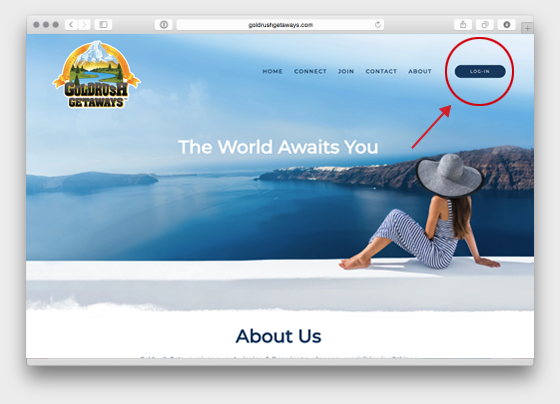
From any page on the website (when you are not logged in), click on the "Log-In" menu button located at the top right of the page.
Step Two
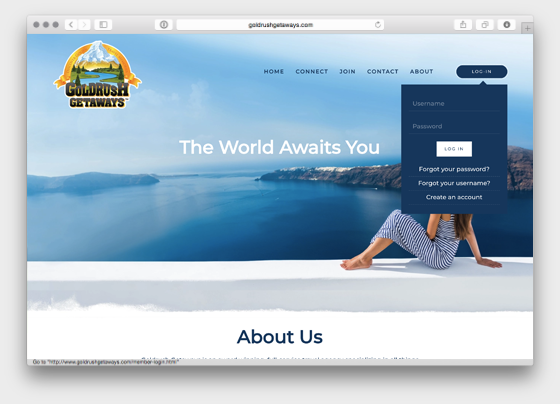
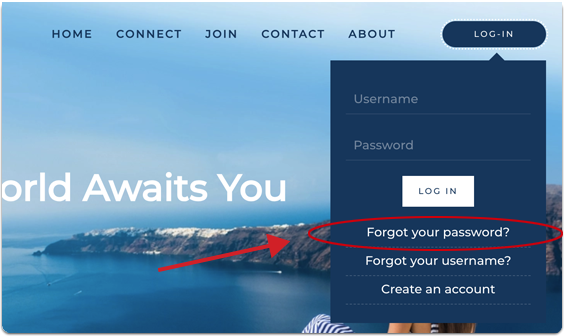
From the dropdown menu, Click on the link "Forgot your password?"
Step Three
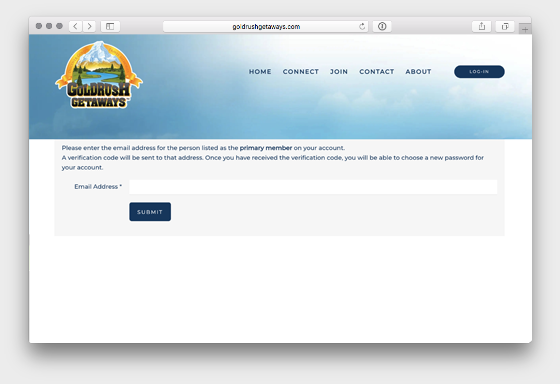
Enter your email address associated with your online web profile.
The email address must match the email address in your online web profile for the Primary Member on your account.
Step Four
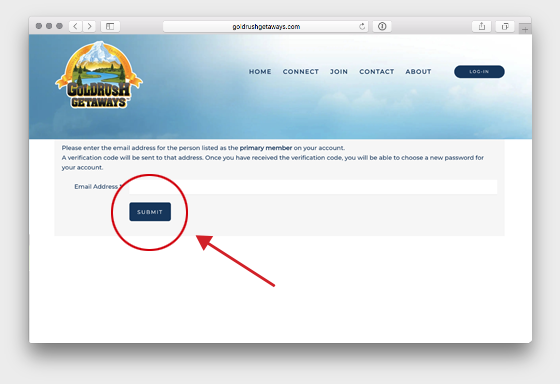
When finished, click "Submit"
Step Five
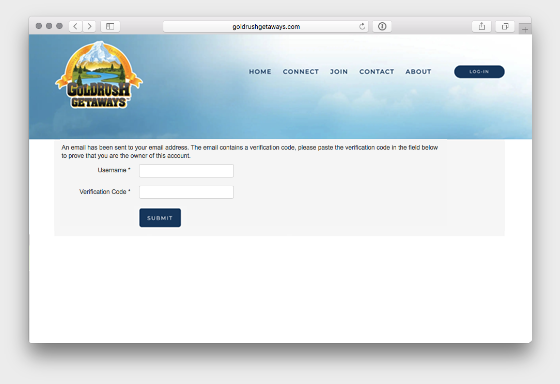
You should see a message that an email has been sent.
If you receive any other message than the one above, there was a problem with the information entered and you should try again.
Step Six
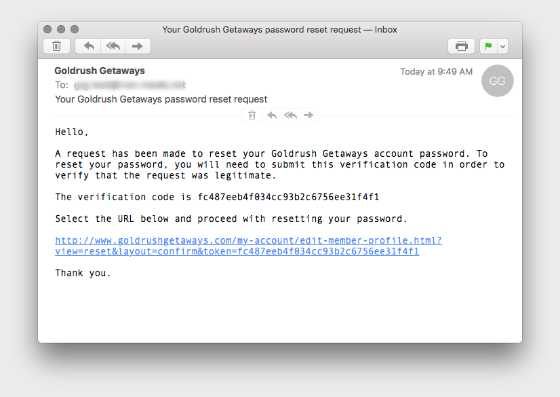
Check the email account for the email address used to request a password rest, you will receive an email like the one above. You should receive the email in a matter of minutes, however, it could take up to 60 minutes in some cases. If you do not receive the email within an hour, you should check your spam/junk folder.
You have 2 options:
- To click the link and goto the Goldrush Website
- Copy the Verification Code and return to the Goldrush Website where you requested the password reset.
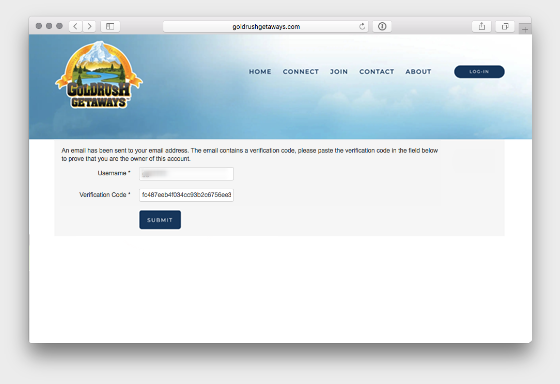
Once at the Goldrush Website, enter your username in the "Username" field - this will be your member number preceded by two lowercase 'g' (for example: gg12345)
Then if needed, paste the Verification Code into the proper field.
Click "Submit" when finished.
Step Seven
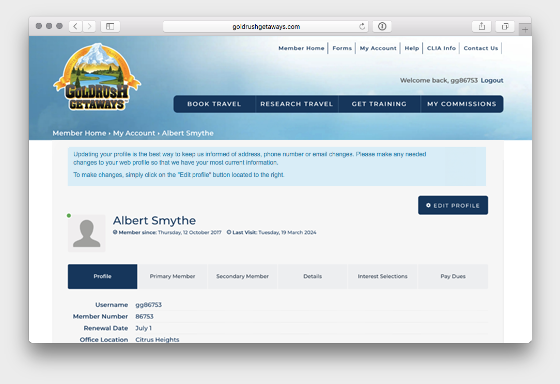
This process does NOT change your password, but will let you gain access to your account to then reset your password.
Be sure to change your password at this time, or you will need to go through this whole process again later to access your account again.
Please visit this tutorial for instructions on how to change your password.

